This article outlines everything you need to know about Event Feedback.
How can it help you?
Event Feedback is our commenting feature which allows you to add comments to the Dashboard and communicate about your machines.
This feature should be used to talk about alarms with your colleagues. You can use it to make plans, speculate potential causes, record the work you do and record what was discovered in response to a notification from the FitMachine system.
This feature is especially useful for capturing all relevant information about an event in one place. Noting what happened for each event means you have a record of the asset's history on hand, and you don't have to go searching through emails or files to find what you need.
How does it work?
How and Where Can I Add Comments?
All users can add comments to Condition Alarms (triggered by AI Output). Users will be able able to add comments to Measured Data Alarms (triggered by the Measured Data Chart) as long as they are set up.
There are three locations on the dashboard where you can add comments. These include
- The Alarms Page,
- The Events Page, and
- Each asset's Activity Tab
The Alarms and Events Pages
To access the Alarms and Events pages, click the alarm bell or list icon on the navigation bar at the top of your Dashboard.

Here you can comment on any alarms or events (where applicable) by clicking anywhere along the relevant alarm or event row, such as the date/time, alarm type or status columns.
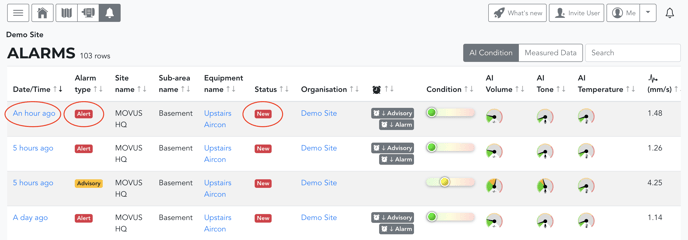
Once the Alarm Detail Page has opened, to comment on an event, click the blue 'Add comment' button below the alarm (see image). The alarm's appearance differs slightly between Condition and Measured Data Alarms.
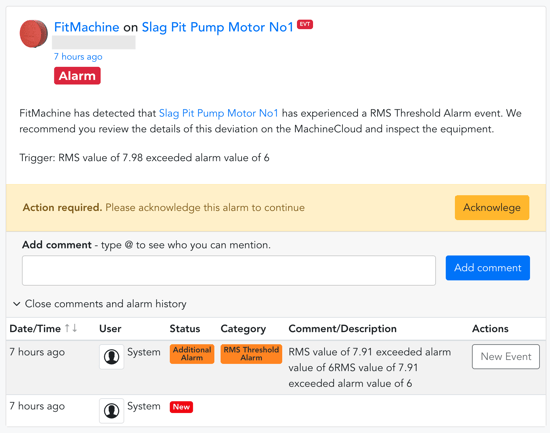
The Activity Tab
T0 access an asset's activity tab, you must first access its Equipment Detail Page. To do so, click the asset's blue hyperlinked 'equipment name' on the Equipment List Page.
Next click the 'activity' button, next to the 'charts' button. In this activity tab is a history of past events for that asset.
Here you can add comments via the Events View and/or Alarms View by clicking the blue 'Add comment' button. An example of this on the Alarms View can be seen below.
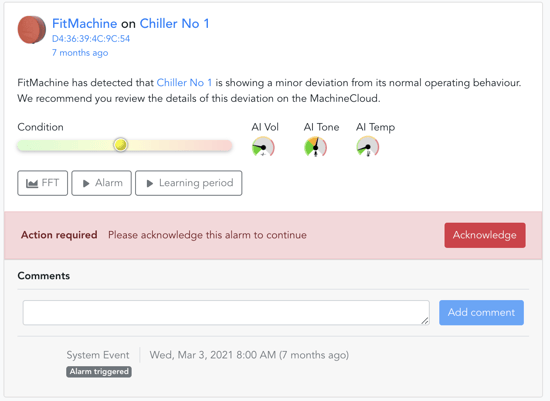
Can I Edit or Delete a Comment?
Previously entered comments can be updated or deleted by users with the appropriate security permissions. Across the dashboard, you'll find an Edit or Delete button immediately next to the comment.
Editing
The capability to edit a comment is only available to the user that wrote it.
Deleting
Delete capability is available to Super Admins, Organisation Admins and the user that made the comment only.
Where a user does not have the appropriate permissions the Edit or Delete buttons will not be visible.
What else should I be looking at?
Check out the following features relating to Event Feedback:
---
Thanks for reading. As always, if you have any questions or concerns please reach out to MOVUS Support here.
