What happened in the past on this equipment? Find out in the Activity Tab!
How can it help you?
You can use the Activity Tab to see historical events for a particular piece of equipment. This gives your team a context for how the equipment got to where it is now. You can use past learnings from this information to help you maintain the equipment moving forward.
How does it work?
You can get to the Activity Tab by clicking "Activity" on the Equipment Detail Page. There are two viewing options available on the activity tab, (1) Events and (2) Alarms.
Asset Event View
Event view groups related comments and alarms into single "events". This ensures all comment history related to an event is easily visible and can help you manage issues rather than alarms. Ie., you can focus on resolving the issue and understanding the cause, instead of responding to individual alarms that may be related to the same issue.
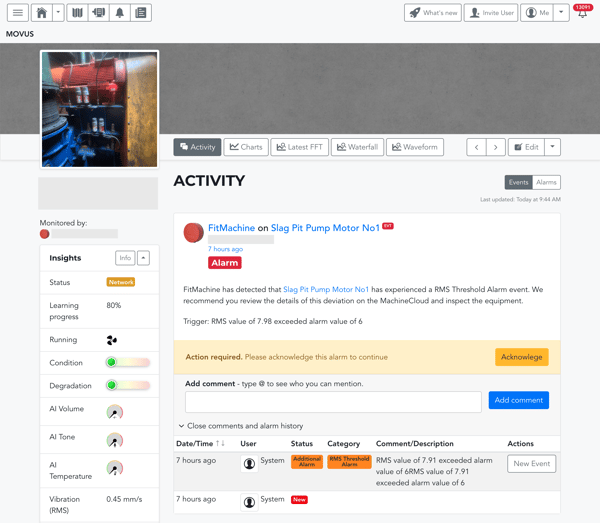
On this view, all events for that asset will be displayed, with the current Active Event at the top of the page. For each event, you can view all related comments and the alarm history of the event. The comments and alarm history for each event are collapsible.
For equipment with no previous alarms, a new event known as the Active Event is created upon the first alarm of any type. All subsequent alarms of any type and any comments related to the equipment will be grouped under the Active Event until either a new alarm is acknowledged, or the Alarm Status is marked as closed. Current (active) and previous events are explained in detail in our article What are Events?
Asset Alarms View
The Alarms View provides the complete list of alarms for that equipment. Here, alarms are not grouped into Events. Instead, for every alarm generated for the equipment, you will see its related Alarm Card and details (see About the Alarm Detail Page), such as comments added to each alarm and the conditions which triggered it.
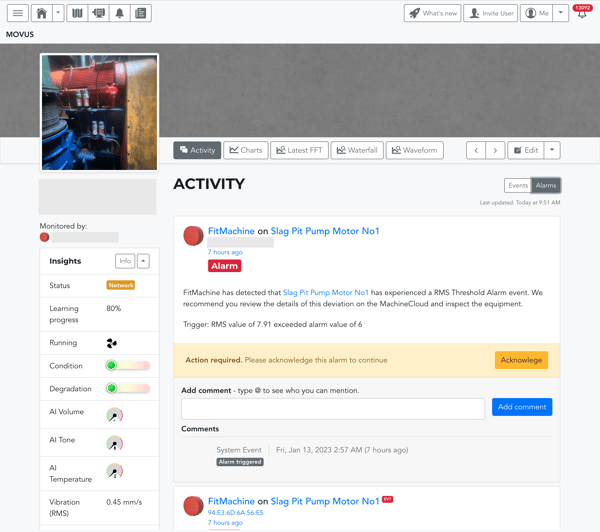
Across both Events and Alarms, you can utilise Event Feedback to add, edit and delete comments.
We recommend only adding comments via the Events View. If you wish to add comments via the Alarms View, to keep all comments together, please ensure you are commenting on the initiating (first) alarm for each event. If you comment on any other alarm, it will not show up under the Event.
What else should I look at?
Other articles that may be beneficial to you include:
---
Thanks for reading. As always, if you have any questions or concerns, please reach out to MOVUS Support here.
