This article outlines how to edit an equipment's metadata after onboarding is complete.
How can it help you?
During onboarding of a FitMachine, you are required to input a piece of equipment's details for your later reference, including:
- Site Details
- Equipment Details
- Location, and
- Equipment Images.
However, if you are time-poor or otherwise unable to complete these details on your mobile, you can come back and flesh these details out at a later time using this Equipment Editing functionality. This feature also allows you to fix any mistakes made or input the data using a desktop or laptop instead if it is easier for you.
How does it work?
To edit an equipment's metadata on the dashboard, you need to access the equipment's detail page. This is most accessible via the Equipment List Page by clicking the equipment's name.
On the detail page, to edit the equipment, click the 'Edit' button in the top right-hand corner (pictured below).
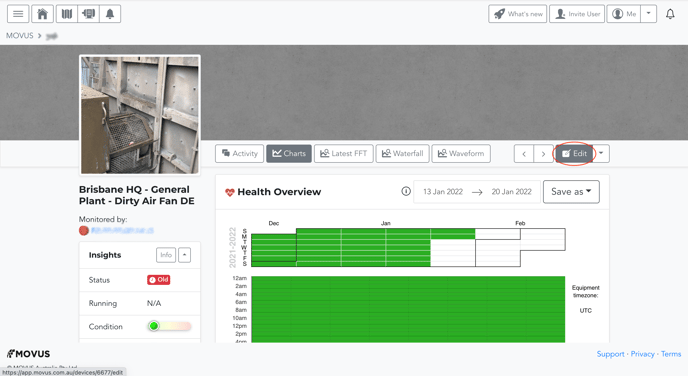
This will bring up a page outlining the equipment's metadata.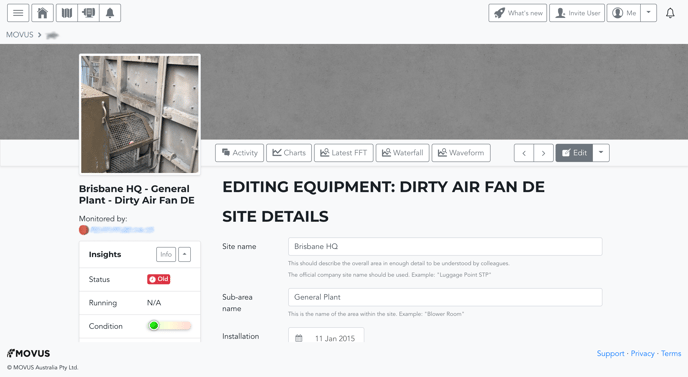
Here you can add/edit/remove any necessary information. Possible information you can edit/add includes the equipment's:
- Site name
- Sub-area name
- Installation date
- Notes concerning its site details
- ISO class
- Name
- Number
- Brand
- Model/number
- Capacity
- Type
- Role (primary or standby)
- Power rating
- Max. RPM
- Whether it is in a confined space or a variable speed drive
- Running cutoff
- Location, and
- Equipment images.
To save your changes, please click the green 'Update' button! Otherwise, your changes will be deleted. The button will remain visible at the top of the page at all times.
Please note that on this page you cannot change your equipment's network details, such as which WiFi Network or Gateway the FitMachine is connected to. You can only do so using the FitMachine Mobile App.
What else should I look at?
---
Thanks for reading. If you have any questions or concerns, please reach out to MOVUS Support here.
