This article outlines how admins can edit other users' profiles.
How can it help you?
Editing other users gives admin complete control over their staff and dashboard.
Admins can change other users' account details, including account type (Super Admin, Partner Admin, Standard User, Restricted User), to control what level of authority each individual has.
How does it work?
Only accounts with standard user access or higher can edit other users.
Although individuals can edit their own account, standard users can edit other users' profiles through the Users Admin page.
To access it, standard users can click the down arrow in the top right-hand corner next to their user profile and click 'Users' under Admin Tools.
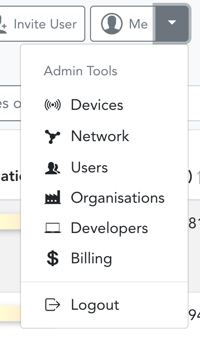
On this page, click the 'Edit' button next to the desired user's name. You can quickly find a specific user using the search bar in the top right-hand corner of the page.
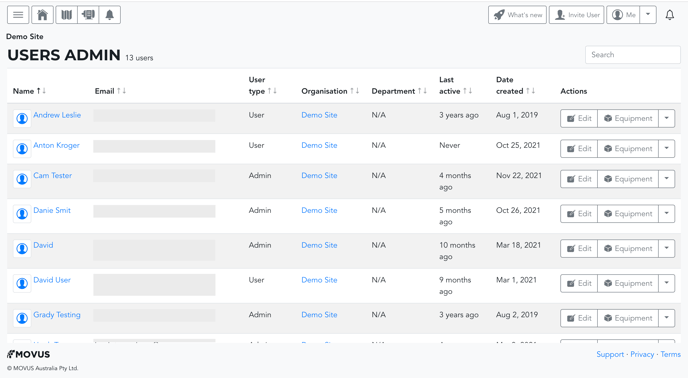
Clicking 'Edit' will take you to their user profile (see example below).
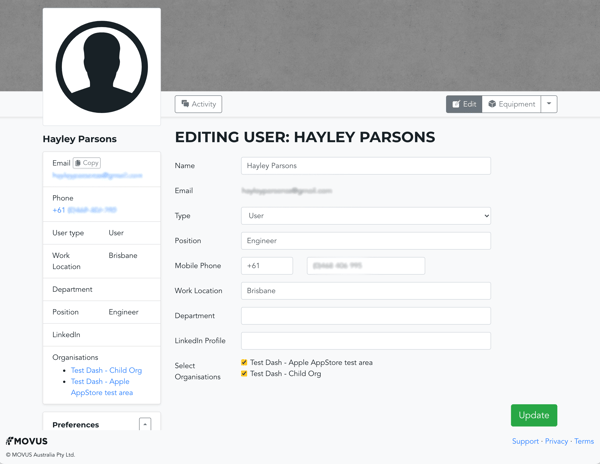
On this page, you can edit their:
- Name
- User type
- Position
- Mobile Phone Number
- Work Location
- Department
- LinkedIn Profile, and
- Organisation Access (where applicable).
You cannot change the email address used to create that account.
By clicking the drop-down menu next to the 'Edit' and 'Equipment' buttons and selecting "Update preferences", you can also change that user's notification preferences and their preferred Unit of Measure.
On any page, remember the click 'Update' to save your changes!
What else should I look at?
---
Thanks for reading. If you have any questions or concerns, please reach out to MOVUS Support here.
