This article outlines what the user profile page is and how to access it.
How can it help you?
Filling out your User Profile Page helps ensure you have the right permissions for the right groups, that you are getting the correct notifications, and that critical identifying information about you such as your expertise can be found by others.
How does it work?
All of your profile information, along with the ability to edit this information, is held within the User Profile Page.
How do I access it?
To access your User Profile Page, click the "Me" button in the top right-hand corner of the dashboard.
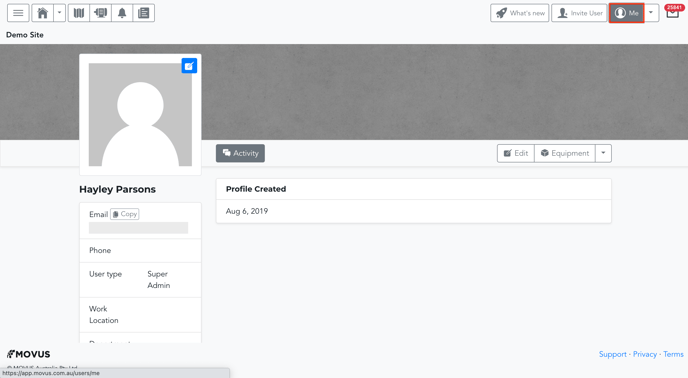
This page features your:
- Name
- Profile Picture
- Profile details, including your
- Phone Number
- User Type
- Work Location
- Department
- Position
- Organisation/s
- Email/SMS and notification centre preferences, and
- Account activity.
On this page, you can also:
- Edit your profile details
- View and edit the equipment you have access to, and, using the drop-down arrow,
- Change your password, and
- Change your account preferences.
Relevant articles outlining how to edit each of these have been linked. Most importantly, ensure you click 'Update' after editing any of these fields, otherwise, your changes won't be saved!
What else should I look at?
- How to Edit Another User's Profile, which outlines how admins can edit other user's profiles
---
Thanks for reading. As always, if you have any questions, please contact our MOVUS Support Team here.
