This article explains what the FitPower statuses mean and what to do in response to them.
How can it help you?
Each FitPower and the equipment it is monitoring has an associated FitPower Status. This displays the most urgent issue for that device.
The statuses alert you to changes in both the condition of your equipment and your system's performance. Use them to keep track of any pressing issues and quickly and easily identify what needs your attention.
How does it work?
You can find the status of equipment on the FitPower Equipment List Page (select "Monitored by FitPower") and each Equipment's Detail Page. You can access any Equipment Detail Page by clicking on an equipment's name on the List Page. An example of the List Page has been shown below.
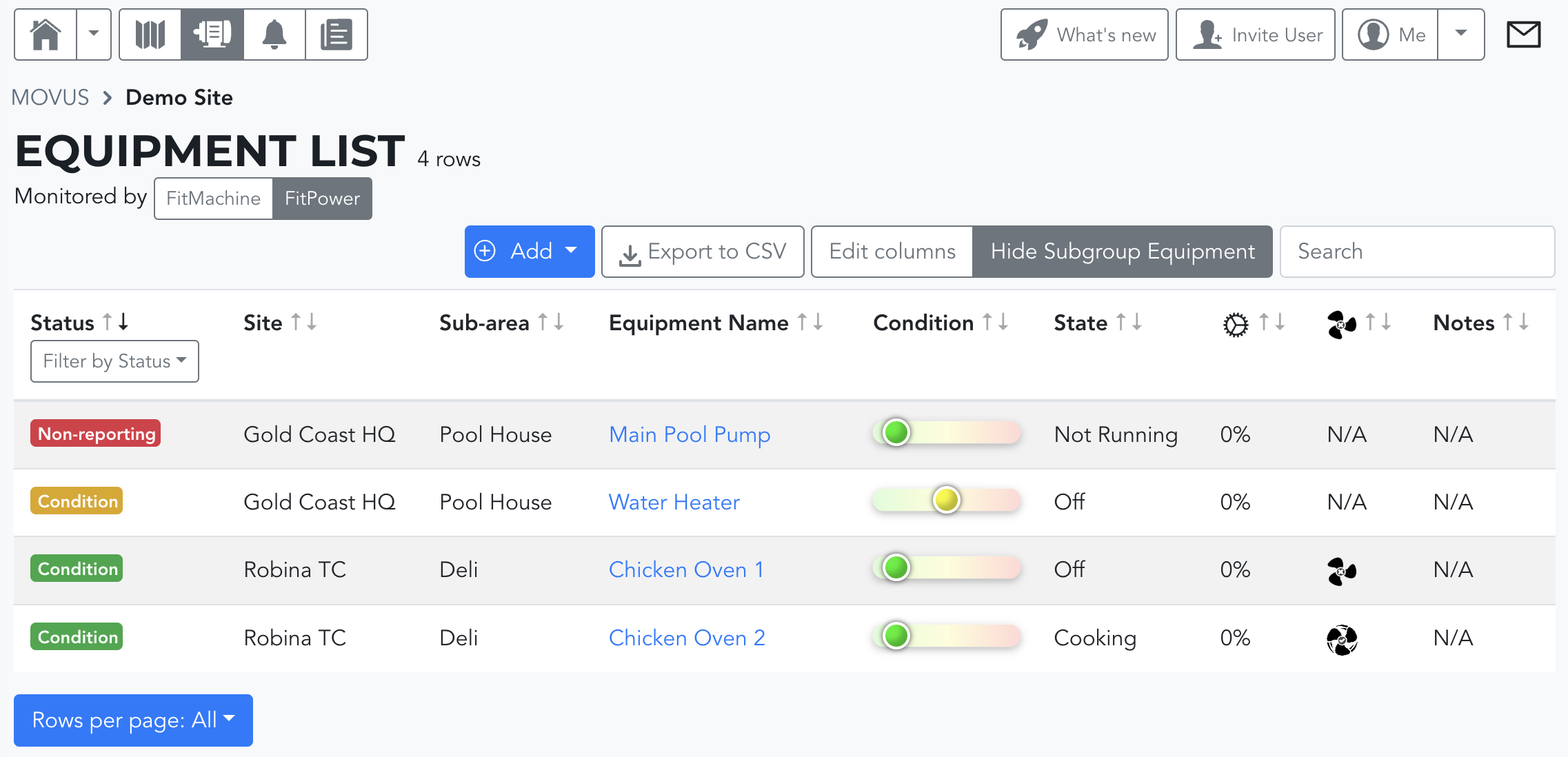
These different statuses highlight:
- Changes in equipment performance through Condition and Measured Data alerts,
- Issues with the network signal, and
- If a FitPower has stopped reporting.
This is expressed through the different statuses of:
- Non-reporting
- Network, and the alarms of
- Measured Data and Condition.
The urgency of the matter is expressed through the colour of the status. Overall, green indicates normal, yellow is a warning, and red indicates critical. Only the most urgent matter will be shown if the asset is experiencing more than one issue.
What is considered the most urgent matter is based upon our internally considered order of priority. This ranking system and what action you should take in response to each status are outlined in the table below. It is prioritised from top to bottom. However, if you have any feedback on this order, we’d be interested to hear your suggestions.
Importantly, you can filter the status column to show the matters most relevant to you. However, please keep in mind that the filters you choose will be saved in future sessions (ie. even if you close your browser, or log out).
|
STATUS TILE |
STATE |
DESCRIPTION |
WHAT DO I NEED TO DO? |
|
Non-reporting |
Critical |
The FitPower has not reported in over two days. |
Troubleshoot the reason for the outage by reviewing the network health on the Sensor Admin Page and Network Admin Page. If you cannot solve the issue, please contact MOVUS or Partner Support. |
|
Measured Data |
Critical |
A measured data alarm is active. |
The FitPower has exceeded your set levels for energy usage. Urgently inspect the equipment and operations data to determine what has caused the significant change in behaviour. |
|
Condition |
Critical |
There has been a substantial change in operation. If you're unsure how this is detected, please see our article Understanding the Energy Overview Chart. |
Urgently inspect the equipment and operations data to determine what has caused the significant change in behaviour. |
|
Network |
Critical |
The FitPower is having difficulty communicating over the network. |
No immediate action is required of you. However, if this communications environment persists, you will lose data and regular monitoring of your equipment. We highly recommend you review your communications setup. |
|
Non-reporting |
Warning |
The FitPower has not reported for over 24 hours. |
Troubleshoot the reason for the outage by reviewing the network health on the Sensor Admin Page and Network Admin Page. If you cannot solve the issue, please contact MOVUS or Partner support. |
|
Condition |
Warning |
There has been a noticeable change in operation. If you're unsure how this is detected, please see our article Understanding the Energy Overview Chart. |
There is a developing change in the equipment that may not need immediate attention but is worth investigating. |
|
Network |
Warning |
Some network communication problems are apparent. |
The FitPower may still be reporting to the Dashboard but doesn't have an optimal communications setup. Consider reviewing your configuration. |
|
Non-reporting |
Unknown |
The FitPower has not reported in over four days. |
Troubleshoot the reason for the outage by reviewing the network health on the Sensor Admin Page and Network Admin Page. If you cannot solve the issue, please contact MOVUS or Partner Support. |
|
Condition |
Normal |
The condition is normal. If you're unsure how this is detected, please see our article Understanding the Energy Overview Chart. |
None required! |
|
Condition |
Unknown |
The condition is unknown. |
This indicates the FitPower is still in its learning period. The Condition score will be calculated once learning is completed. |
What else should I look at?
- About the Equipment List Page
- About the Sensor Admin Page
- Understanding the Energy Overview Chart
- About the Equipment Detail Page
---
Thanks for reading. If you have any questions or concerns, please reach out to MOVUS Support here.
