This article explains the read, write and admin access levels you can grant users for device groups.
How can it help you?
Setting the permission levels of individual users or user groups ensures that users can only see and/or edit devices they have authority over.
This feature allows you to control which devices appear on a user's dashboard, who can edit a device's data, and who can edit device groups.
How does it work?
Users can have different permission levels for each device group on your dashboard. There are three user permission levels each user can have: read, write or admin.
- Read access means the user/s can view existing members and any device within that device group or sub-groups (where applicable).
- Write access means the user/s can edit/modify the devices and their metadata. For example, they can edit data such as the device's learning start date, running cut-off, equipment name and more.
- Admin access means the user/s can manage the contents of the group and add and remove devices.
If you grant a user or a user group write access, they get read access automatically. Further, if you give them admin access, they are granted read/write access as well.
How do I edit user permissions?
To edit user permissions, you'll need to access the management page for the device group in question. To do so, click the three lines next to the device group's name in the sidebar, and click 'Manage Group Access'.
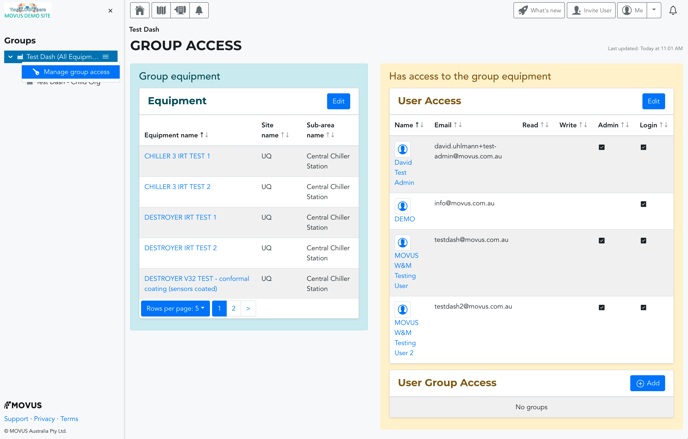
Next, click the blue 'Edit' button next to 'User Access', if you want to edit an individual's permissions, or 'User Group Access', if you want to change the permissions of a user group.
The button will read 'Add' if you have yet to allocate individuals or a user group to that device group. To learn how, please read our Understanding User Groups article.
After clicking 'Edit' you will be taken to a page whereby you can select read, write or admin access for each user or user group (see example below). You can select 'All' or 'None' to grant a specific access level at mass.
Notably, accounts with the Restricted User type can only be granted read access. An account must have a Standard User type of higher to be given write or admin access.
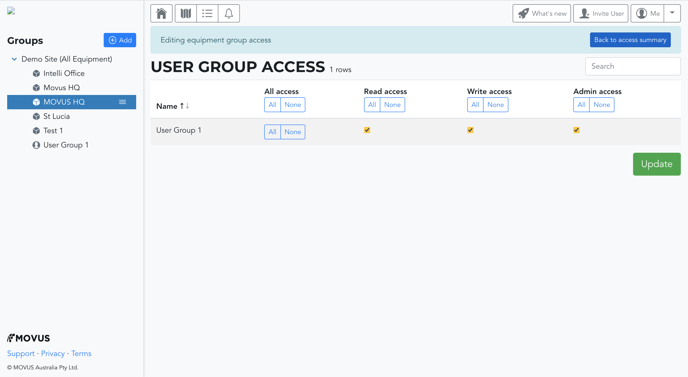 Remember to hit the green 'Update' button at the bottom of the page to save your changes. You can then click 'Back to access summary' to return to the management page.
Remember to hit the green 'Update' button at the bottom of the page to save your changes. You can then click 'Back to access summary' to return to the management page.
What else should I look at?
---
Thanks for reading. As always, if you have any questions or concerns, please contact MOVUS Support here.
