This article outlines Manual Alarms, found on the Alarms Page and each asset's Equipment Detail Page.
How can it help you?
Manual alarms help you keep all your information in one place.
By submitting manual alarms, you can record what manually happens to your equipment in its day-to-day alongside your MOVUS alarms. This prevents you from having to sort through multiple locations of information to understand your equipment's history.
How does it work?
With manual alarms, users can add their own alarms to an equipment's activity tab. You can access the activity tab by clicking "Activity" on the Equipment Detail Page.
To add a manual alarm, click the down arrow next to 'Edit' on the Equipment Detail Page. Under 'Alarms and Events', click 'Manual Alarm'.
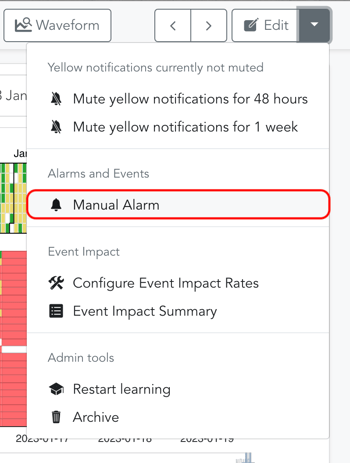
This will open a pop-up whereby you can give the alarm a short summary and a detailed description. The more detail you provide, the more valuable this will be for you in future. Once completed, click 'Confirm'.
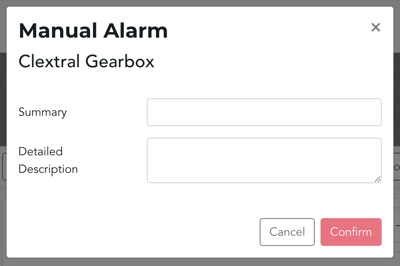
Once the alarm has been reported, it will automatically appear in the Activity tab alongside your alarms for that equipment.
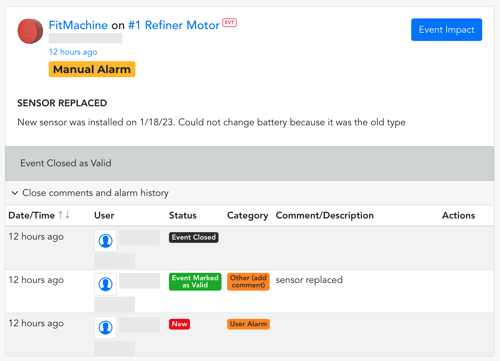
To help you keep your data nice and organised, these alarms also have their own list on the Alarms Page. You can toggle between AI Condition Alarms, Measured Data Alarms, and these Manual Alarms using the tabs at the top of the page.

What else should I look at?
---
Thanks for reading. If you have any questions or concerns, please reach out to MOVUS Support here.
