The Network Health column has been updated - here's what you need to know.
How can it help you?
We've updated the network health indicator to provide more information about the quality of your FitMachine communications. Formerly, it was only a measure of WiFi signal strength between the FitMachine and the Acess Point. The column now indicates your network's signal strength and quality, including the quality of the WiFi connection, network interference and how busy the network is.
If economically viable, taking action to improve low network health is highly advised, as this will improve your FitMachine's battery life and ability to communicate with your dashboard.
How does it work?
Low network health can be due to signal strength, configuration or interference. Hovering over the icon will provide you with the exact dB value.
Four statuses can be displayed in this column:
|
Icon |
Explanation |
|
|
Four bars indicate strong WiFi communications with little to no network interference. No action is required of you. |
|
|
Three bars indicate weak WiFi communications, due to either poor signal strength or network interference. Thus, the FitMachine will experience issues with communications and deplete its battery more rapidly. |
|
|
One bar indicates very weak WiFi communications, due to both poor signal strength and network interference. Thus, the FitMachine will have trouble sending data, and you will experience significant gaps in monitoring data. |
|
|
This icon indicates the status is unknown, as we haven't received any recent data from this FitMachine. The FitMachine will need a new battery or to be moved to a location where it can connect to the nearest access point. Run a network check to help determine why the unit is not reporting. Our article How to do a Network Check explains this process. |
What is Network Interference?
Network interference is a calculation of the ratio of good packets received to errors and busy over the last communication attempts for this FitMachine to the access point. For example, interference in an office environment can come from multiple access points in the same area, cordless phones, or even a microwave running. In a plant environment, there are many other sources of potential interference making these communications much more difficult.
These issues can be caused by, but are not limited to:
- Communications being blocked by a firewall or other security protocol
- No WiFi profiles are programmed into the FitMachine
- Very poor WiFi signal strength between the FitMachine and the Access Point
- Interference from multiple WiFi networks in the same area
- Data loss due to a dense plant environment, or
- Other interference in the 2.4GHz WiFi bands.
For assistance or more information about the type of interference your FitMachines might be experiencing, please get in touch with MOVUS Support.
How do I access it?
The Network Health data is accessible via the FitMachine Admin Page. In the User Menu in the top right-hand corner of the dashboard, under Admin Tools, you can find the FitMachines page.
Only users with Standard User access or higher can view this page.
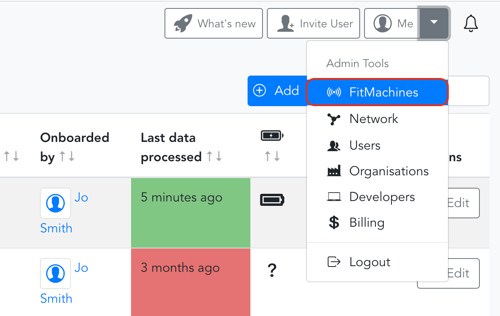
What else should I look at?
---
Thanks for reading. If you have any questions or concerns, please reach out to MOVUS Support here.
