This article outlines how to edit the metadata of a specific Gateway or WiFi Access Point.
How can it help you?
This page allows you to edit the metadata of an Access Point utilised by your FitMachines. This data includes:
- Access Point Name and Type (explained later)
- Site Name and Sub Area
- Geographical location [Latitude, Longitude]
Specifying this metadata will help you in the following ways:
An Accurate Equipment Map and Understanding of Site Connections
The equipment map will now accurately display the location of the Access Point instead of using the default placement determined by the signal strength indicators of nearby FitMachine sensors and their locations on the map.
This gives you:
- Higher ‘recent connection’ line indicator accuracy
- A better understanding of your FitMachine networking
- The ability to diagnose common network issues that prevent device reporting, such as interference [due to walls and/or machinery] or lack of Access Point coverage (for instance, your FitMachines may be too far away from your Access Point/s).
For more information on the equipment map, please see our article Understanding the Equipment Map Page.
Network Admin Detail
Adding additional Access Point metadata makes identifying different Access Points quicker and easier within your Network Admin Page.
This helps with:
- Locating specific Access Points across sites and sub-areas in high-density Access Point zones
- Identifying network issues and simplifying diagnosis by showing unique metadata on the Network Admin page.
How does it work?
This page can be accessed by clicking the edit button on any Access Point Detail Page (explained in our article About the Access Point Detail Page).
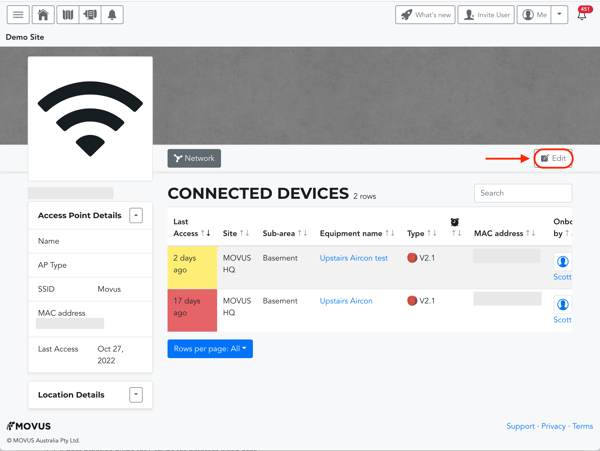
This will open the Edit Access Point Page. 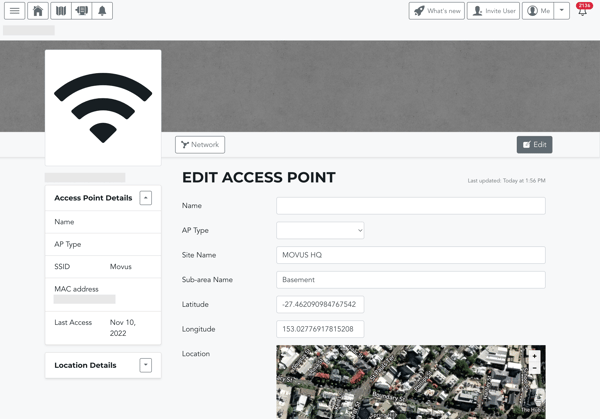
On this page, you can view and edit the following:
- Access Point Name
- Access Point Type: Can be selected as N/A, MOVUS Gateway, or Customer AP. Helpful if your FitMachines utilise a combination of your local WiFi network and MOVUS gateways.
- Site Name: The plant in which the Access Point is located.
- Sub Area Name: The area within the plant where the Access Point is located.
- Latitude, Longitude: The exact location of the Access Point. This can be manually entered [if preferred - recommended five digits of accuracy following the decimal].
- Location: Map interface to allow for simple placement of Access Points [as represented by the grey marker] by left-clicking on the map. Latitude and Longitude fields are updated when the marker is moved.
Clicking the green update button at the bottom of the page will confirm any changed fields.
What else should I look at?
- About the FitMachine Detail Page
- About the Access Point Details Page
- Understanding the Equipment Map Page
- About the Network Admin Page
---
Thanks for reading. As always, if you have any questions or concerns, please reach out to MOVUS Support here.
