This article outlines how to adjust the running cut-off (RCO) of your equipment.
How can it help you?
A correctly set running cut-off [RCO] helps ensure that the FitMachine sensor is reporting at the correct intervals. If the RCO is set too high, then the sensor won't gather enough samples, and set too low, the sensor will be gathering non-running data which will drain the battery unnecessarily.
This feature allows you to adjust the RCO, where necessary, to an appropriate level if the RCO set by the AI is not accurate.
How does it work?
To adjust the running cut-off you'll need to sign in to the Dashboard as an Administrator.
Find the device on the Equipment List Page that you would like to adjust the running cut-off for, and click on the blue hyperlink to open the Equipment Detail Page. An example of this page can be seen below.
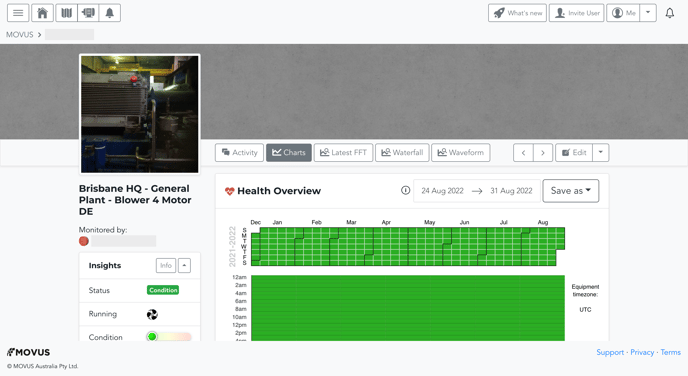
On this page, scroll down to the Measured Data Chart (see below). On the chart, click the settings cog drop down menu (pictured) and click edit running cut-off value.
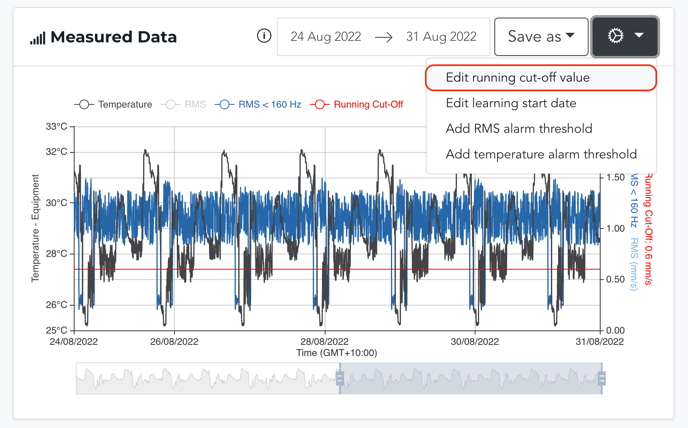
Adjust this to the appropriate value based on the measured data you are seeing on the MOVUS measured data chart.
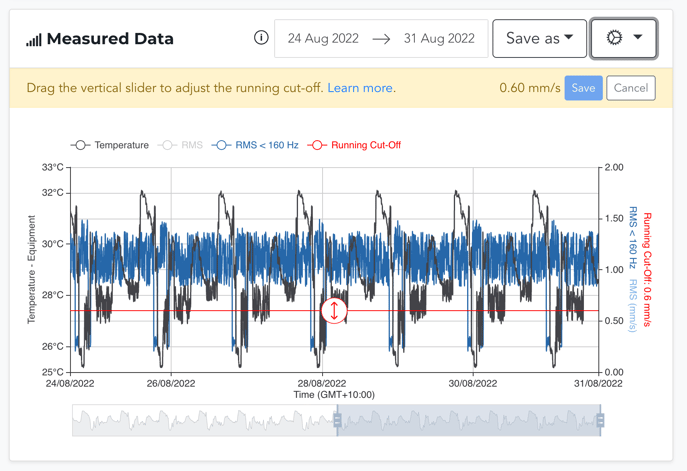
Please do not use measurements from any other vibration-measuring equipment to set your running cut-off as there may be differences in the readings.
Be careful when adjusting the running cut-off that you do not set it so high that your equipment running data is skewed or discontinuous during operation. This will affect the Learning process, leading to an inaccurate representation of the 'normal' running condition.
By changing the running cut-off, you may cause your FitMachine to Restart Learning, as this changes which samples are considered “running”. Hence, depending on your equipment and the new value set, you may or not have 5000 samples for the AI to use to determine 'normal' operating behaviour.
Once you have set the running cut-off to the appropriate level, hit the 'Save' button.
What else should I look at?
---
Thanks for reading! As always, if you have any questions or concerns please reach out to MOVUS Support here.
