This article outlines how to edit your user profile details including your name, position, phone number, work location, department and LinkedIn profile.
How does it help you?
Editing your user profile helps ensure all your details and identifying information are up to date and accessible to your colleagues. For example, adding your profile picture will help others identify who you are, adding your phone number helps others get in touch with you, and adding your position will help others understand your level of knowledge and expertise.
How does it work?
How do I access it?
To access your User Profile Page, click the "Me" button in the top right-hand corner of the dashboard.
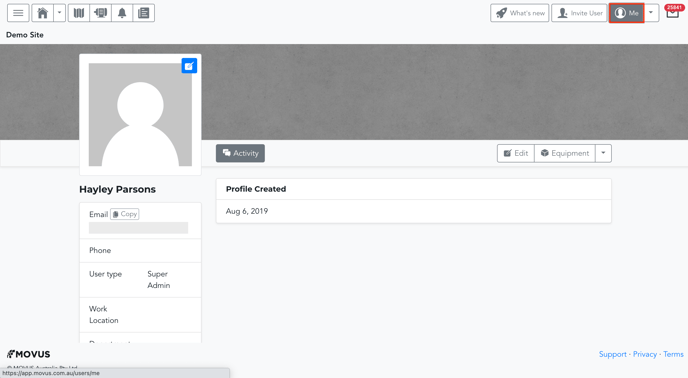
On this page, click the 'Edit' button.
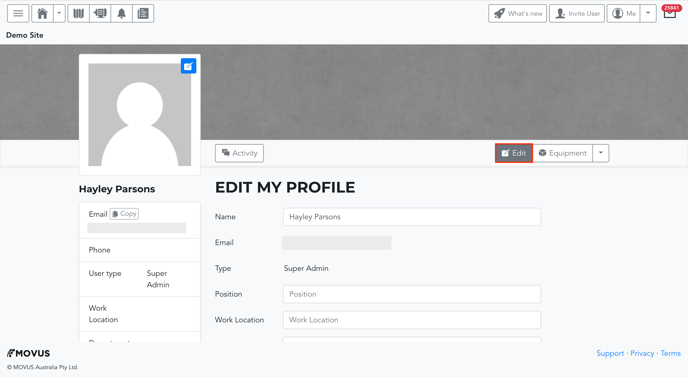
Here you can now edit your profile details.
When your account was created your name, email address, user type and company position should have been input by requirement. However, other profile details may not have been added. These include your:
- Profile Picture
- Phone Number
- Work Location
- Department
- LinkedIn, and
- Preferences, including
- Units of Measure, and
- Notifications.
All fields can be updated, expected for the email address used to create your account and your user type. If you need to change your account's user type, you will need to ask an administrator of your dashboard to do so.
Once you have made your changes, click the 'Update' button to save them!
What else should I look at?
- User Profile Page, for an overview of the page itself
- Changing Your Account Preferences
- Changing Your Password
- How to Edit Another User's Profile
---
Thanks for reading! If you have any questions or concerns, please reach out to MOVUS Support here.
