This guide provides troubleshooting tips for non-reporting FitMachines to determine whether a FitMachine needs to be replaced or if it’s simply out of range of the nearest access point.
Before getting started, if the FitMachine is currently installed and collecting data, don't move the FitMachine as it will affect the data being collected and may lead to false alerts.
To troubleshoot your non-reporting FitMachines, please follow the steps below.
- Sign into the FitMachine Onboarding App and make sure you have Bluetooth turned on on your phone. You will need to sign in with an Admin level account. Please contact your site admin or MOVUS Support to adjust your access rights.
Click here if you do not yet have the FitMachine Onboarding App. - Scan the MAC Address of the FitMachine in question using the FitMachine Onboarding App. A window will pop up asking if you’d like to View/Edit the device or continue scanning, press View / Edit. This will bring up the details of the device.
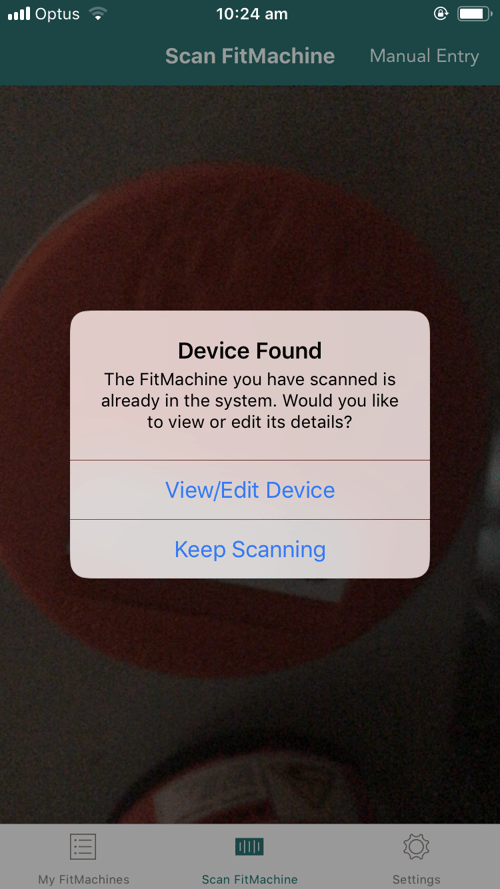
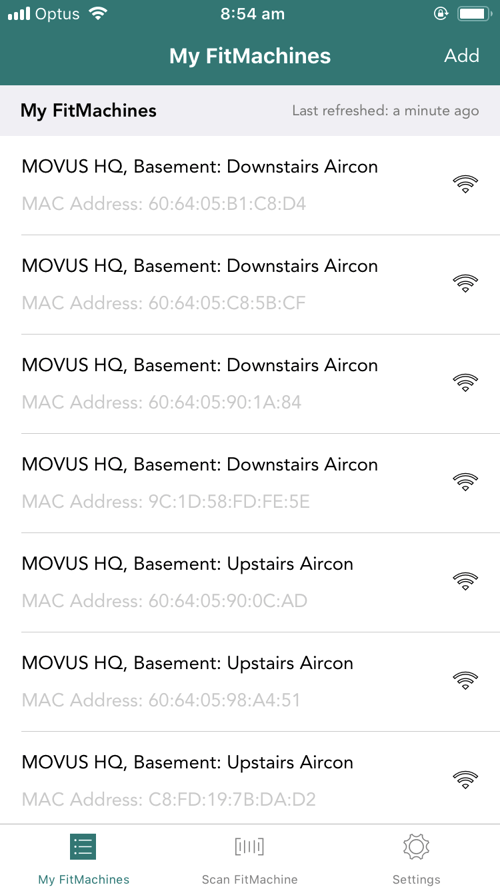
It’s also possible to select the FitMachine from the ‘My FitMachines’ list in the App. You will be able to connect to the FitMachine over Bluetooth if you can see the WiFi symbol on the right hand side of the entry. - If the FitMachine is communicating with your phone over Bluetooth, you’ll be able to see the current Firmware version, the WiFi networks programmed into the FitMachines as well as the WiFi Status. Tap on the WiFi Status field to display the Network Check page.
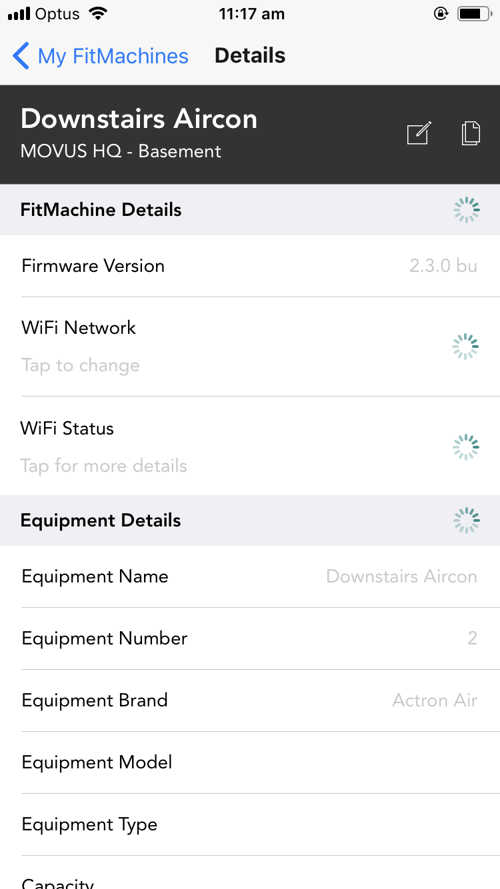
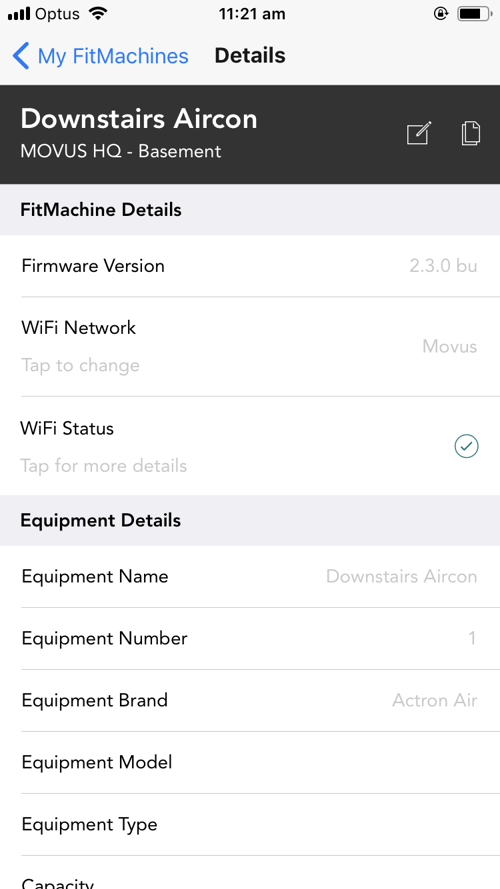
If you can’t connect to the FitMachine, Force Close the app and try again. If this doesn’t work, you may have a dead FitMachine which will need replacing. If the FitMachine is already onboarded, you can check the battery level on the Devices page to see if the battery level is reduced. Please get in touch with support@movus.com.au and reference the MAC Address of the faulty unit.
As the FitMachines communicate over WiFi to the selected access point, client WiFi or MOVUS Gateway, and from these units to the cloud, the reason a FitMachine stops reporting can be due to a break in the communications chain between either of these 3 systems. The Network Check page will show the results of the most recent check which can be used to diagnose a few different failure modes.
Successful check
If the WiFi signal strength is strong and the samples are making it through to the MachineCloud.
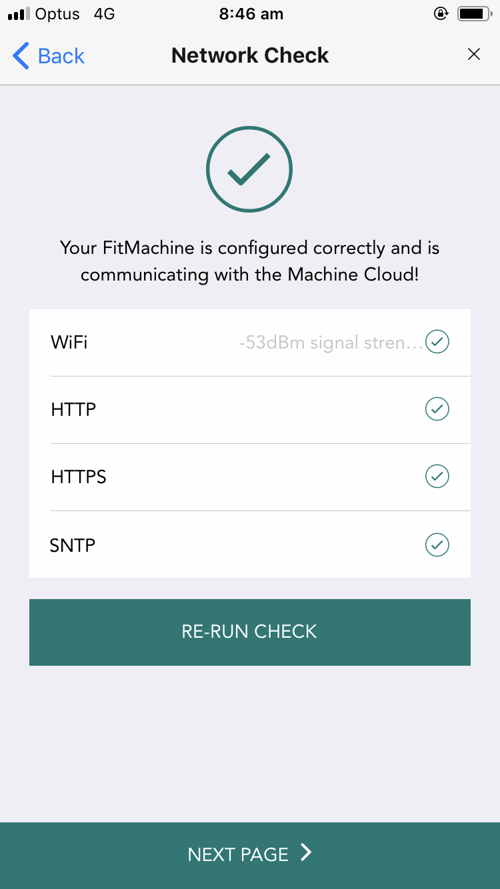
Successful check but WiFi could be improved
The FitMachine should be able to communicate in its current location but may experience breaks in the data if the signal strength is -70 or worse. If possible, relocate the FitMachine on the equipment if possible or you may need to add another Gateway to your subscription.
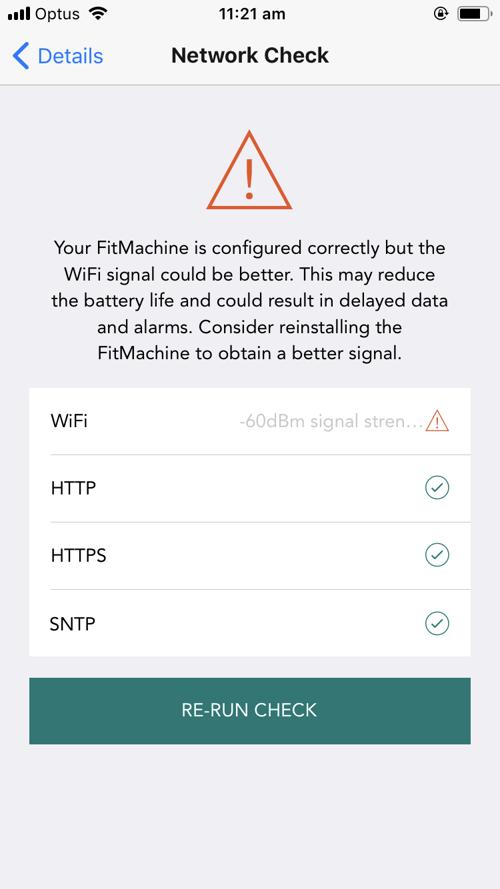
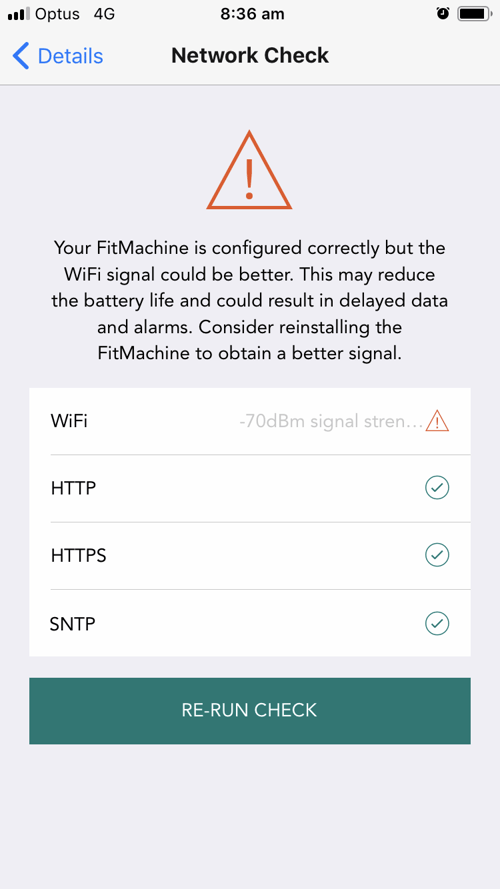
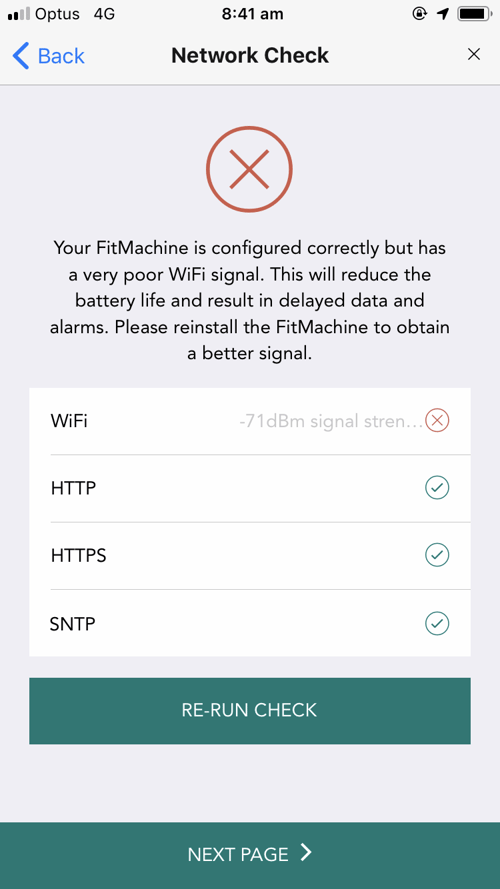
Unsuccessful check, poor WiFi
If all 4 fields return an X and the WiFi signal strength is worse than -70dBm (further away from 0), this means that the FitMachine cannot send a complete sample from the FitMachine in its current location to the Gateway. You can try to move the FitMachine to another location on the same piece of equipment and test again otherwise you may need to add another Gateway to your subscription.
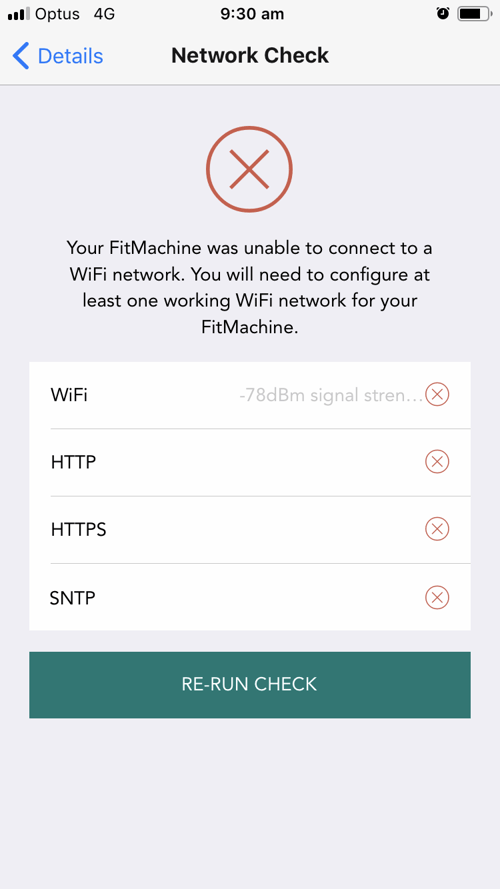
Unsuccessful check, no communications between Access Point / Gateway and the MachineCloud.
Depending on your setup, you may be using a MOVUS Gateway or your corporate WiFi to allow the FitMachines to communicate with the MachineCloud. Please read the relevant headers below to help troubleshoot.
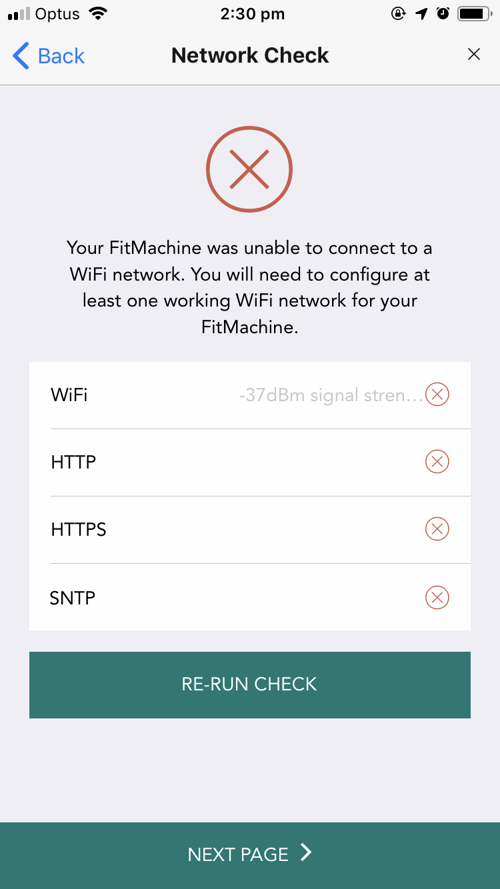
For a MOVUS Gateway
This error will occur when the FitMachine can connect to the nearest Gateway but the Gateway cannot communicate with the telecommunications network. Some common reasons that this may occur are:
- Gateway unplugged
- GPO has lost power
- No 3G/4G Telstra network coverage in this location, please compare to your phone.
If these simple fixes aren’t the problem, it may be one of these faults:
- Incorrect Gateway antenna setup
- Localised network deadspot
- Faulty Gateway
Please get in contact with support@movus.com.au and reference the serial number on the front of the Gateway which starts with 28700.
Connections over your corporate WiFi
This error will occur when the FitMachine can connect to the nearest access point but there is something prohibiting the samples from getting through to the MOVUS servers. Some common reasons that this may occur are:
- Access point has gone down
- The network has security in place which may be blocking FitMachine traffic. Please see this article on Network Requirements.
- Site/sub-area outage
If you are still experiencing issues with a particular FitMachine, please contact MOVUS Support:
AU: +61 1300 031 115
support@movus.com.au
