Tell the rest of your team about an alarm from the FitMachine system by mentioning them in a comment.
How can it help you?
Mentioning someone in a comment enables you to bring that alarm to their attention. This means you can easily share events with others and bring relevant people into the conversation, all within the dashboard.
How does it work?
To mention someone when adding a comment, type the @ symbol before typing their name.
For example, you would type @John or @JohnSmith to mention your pump fitter John Smith. Similarly, you could type @David or @DavidJones to mention your maintenance manager David Jones.
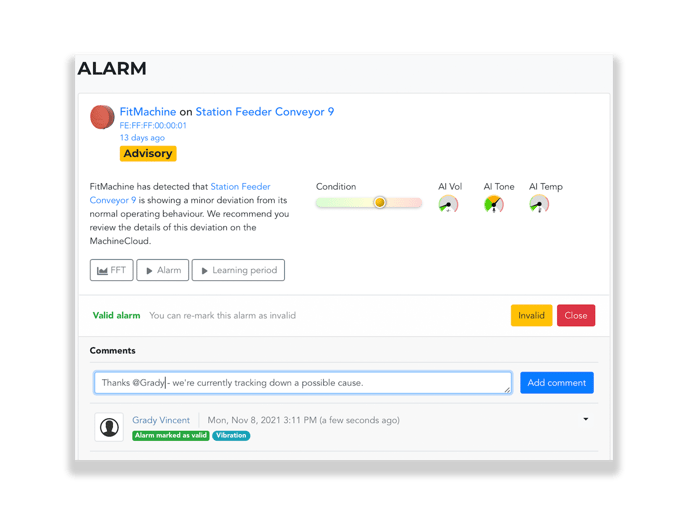
Built into this feature is our autocomplete functionality. This means that typing either their first name alone or their full name will bring up a list of users who share that same name (where applicable).
Note: You can only mention other users who have access to the equipment that triggered the alarm. If a user does not have permission to view that equipment, their name will not appear as an option to select. They do not require edit access, only view.
Remember to ensure there is no space between the @ symbol and their first name!
What Happens Once You Mention Someone?
Mentioning someone in a comment will send them both an email notification and add a notification to their Notification Centre.
Email notifications, like the example below, alert them that they have been mentioned. On the email, they can view your comment and click the 'View Mention' button to view the alarm and any other relevant comments.
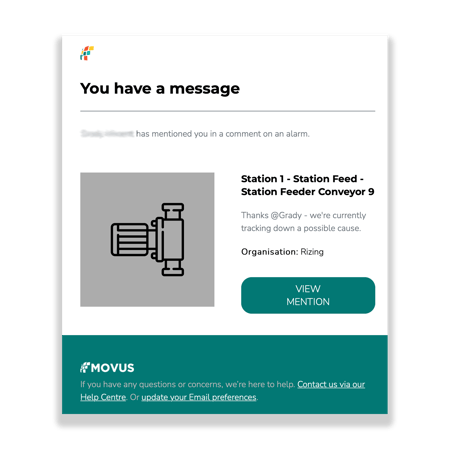
They will also receive a new notification in their notification centre. The notification centre is the email icon in the top right-hand corner of your dashboard, which summarises recent alarms, alarm acknowledgement and alarm close events, non-reporting FitMachines, and times that you have been mentioned in comments. It will look similar to this:
Clicking on a 'mention' notification will take you to the alarm page for that equipment.
How do I Opt-Out of Notifications?
Of course, if you don't want to be notified that someone has mentioned you in a conversation, you can OPT-OUT by going to user preferences.
To do so, click your user icon in the top right-hand corner of your screen. This will take you to your user profile.
Next, click the down-arrow next to 'Edit' and 'Equipment', and select 'Update Preferences' (see image below). Here, under 'Notification Preferences', you can deselect 'Mentions via Email'. 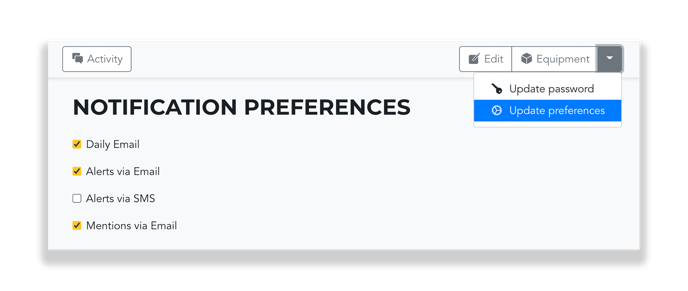
Deselecting this box will prevent any email notifications from being sent to you anytime someone mentions you in a comment.
Ensure you scroll down to the bottom of the page and click the green 'Update' button to save your preferences.
What else should I be looking at?
Other articles relating to this topic include:
---
Thanks for reading. As always, if you have any questions or concerns please reach out to MOVUS Support here.
